To speed up android phone performance and keep it performing well, you need to follow certain steps to improve its performance. These steps may help you recover some storage space on your device and helps you improve device performance.
Here are the steps to speed up Android phone performance
1) Disable Bloatware:
Bloatware is a part of your device which comes pre-installed from your manufacturer. It may include manufacturer based apps or third-party apps for different tasks. Usually, it happens when you don’t find most of these apps useful and you don’t want to use these apps. Thus, theses apps occupy your precious storage space affecting your device performance. Most of these apps run in the background occupying device resources and making device run slow. The irony is that you can’t remove these apps from your device unless you root (which has its own limitations) your device.
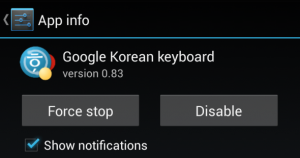
Thus, to get rid of this unnecessary lot, you can disable these apps. It will help you block these apps from accessing device resources. It will stop these apps running in the background, updating itself or appearing in the app drawer. This simple process will help you improve your device performance. To disable bloatware, head to Settings of your device and go to Application Manager or Apps. Swipe left to open All apps and select the app you want to disable. Here, you will find “Disable” or “Uninstall” options to disable these apps.
2) Avoid Animation & Live Wallpaper:
Whenever you activate or turn on your home screen, animations & live wallpaper effects on your device require more resources and CPU cycles to run, which makes your device speed slower. Thus, you can consider disabling all such features for improved device performance.
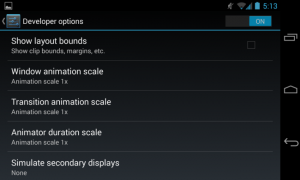
To do this, enable Developer options on your device. To enable it, go to Settings > About Phone and tap it several times until it displays a message confirming that the developer options is activated. In some devices, you can directly find it under Settings > Developer Options. Once you have activated it, now scroll down to find three different features i.e. Window Animation Scale, Transitions Animation Scale and Animation Duration Scale. Tap on each option and turn them off. Remember to keep the developer options turned on as disabling it will reset the settings to their default level. Alternatively, you can download Android launcher apps for more advanced features and display.
3) Clear App Cache:
When you perform any task on your device using any app, that particular app stores that information in the form of cache memory. This cache memory helps you access that information in a much lesser time when you perform the same task next time. This cache data stores information like temp files, log-in details, preference settings, log files etc. All this data helps you perform the same task instantly next time. Cache data on your device accumulate in the large amount over time on your device. It not only occupies precious storage space but affects device speed and performance negatively. Thus, you can consider deleting all such data which remain on your device for no good reason. Cache clearing is playing the major role in speed up Android phone performance.
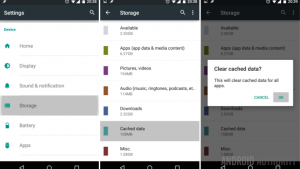
To delete cache files from your device, head to Settings > Storage > Cached data and press OK. It will quickly remove all cache data on your device. To delete cache data of individual app, go to Settings > Application Manager or Applications, swipe left to access All Apps. Now select the app you want to remove cache data of and press “Clear Cache” button. It will help you remove cache data of that individual app.
Update Your Device: Every device manufacturer keeps on releasing updates and upgrades for their device software on regular intervals. These updates include certain bug fixes, security patches, and performance booster features to improve your device performance. It also helps you keep your device stable and performing well. Thus, it becomes necessary to keep your device updated with all recent updates & upgrades.
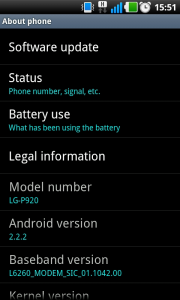
To do this, you can keep a tab on your notification window where you can find updates on regular intervals. Alternatively, you can go to device Settings to find the updates. To do this, head to device Settings > About Device > Software Update > Update. Here, you will find all recent updates and you can perform these updates.
4) Use High-Speed Memory Card:
This is one of the simplest steps to manage your cluttered and unorganized data on high-speed memory card. You can add storage space to your device as per value it supports in the form of high-speed memory cards. It may vary in between 2Gb to 32Gb or more. It will support high-speed read and write operations on your device. You can select memory card of Class 6 or Class 10 for better performance.
You can try these simple steps to speed up Android phone performance. By following these steps, you not only manage to improve your android device performance but it also helps you save your time and efforts.
Check out 6 exclusive online dating Apps ==> Click here
Summary on how to speed up Android phone performance
Android devices are used to perform numerous tasks seamlessly. It sometimes makes your data cluttered and unorganized on your device, which affects your device performance negatively. Let’s discuss ways to improve your Android performance.
Thanks to Apoorv Bhatnagar working at Systweak





